The release of iOS11 saw GoodReader 3 relegated to the annals of history. For those of us that don’t want to pay for GoodReader again, we have to migrate away from it. Here’s how.
- Go to Syncios.com and download Free iTunes Backup Extractor, install and run it.
- Plug your iPad/iPhone in.
- Select Apps
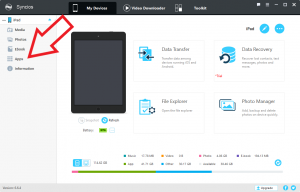
- Search for goodreader
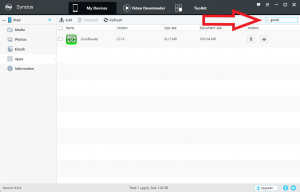
- Click Open app document. If you don’t see this, try unlocking and/or reconnecting your device.

- Select the document(s) and/or folder(s) you want exported. Tick the checkbox in the column title bar to select all. Click Export.
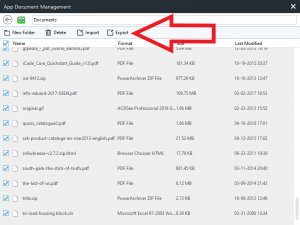
- Choose a path to export to and click Export.
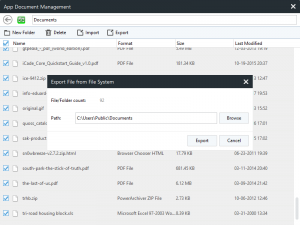
That’s it. Now I just have to figure out which reader I want to use and how to get everything back on to my iPad.
